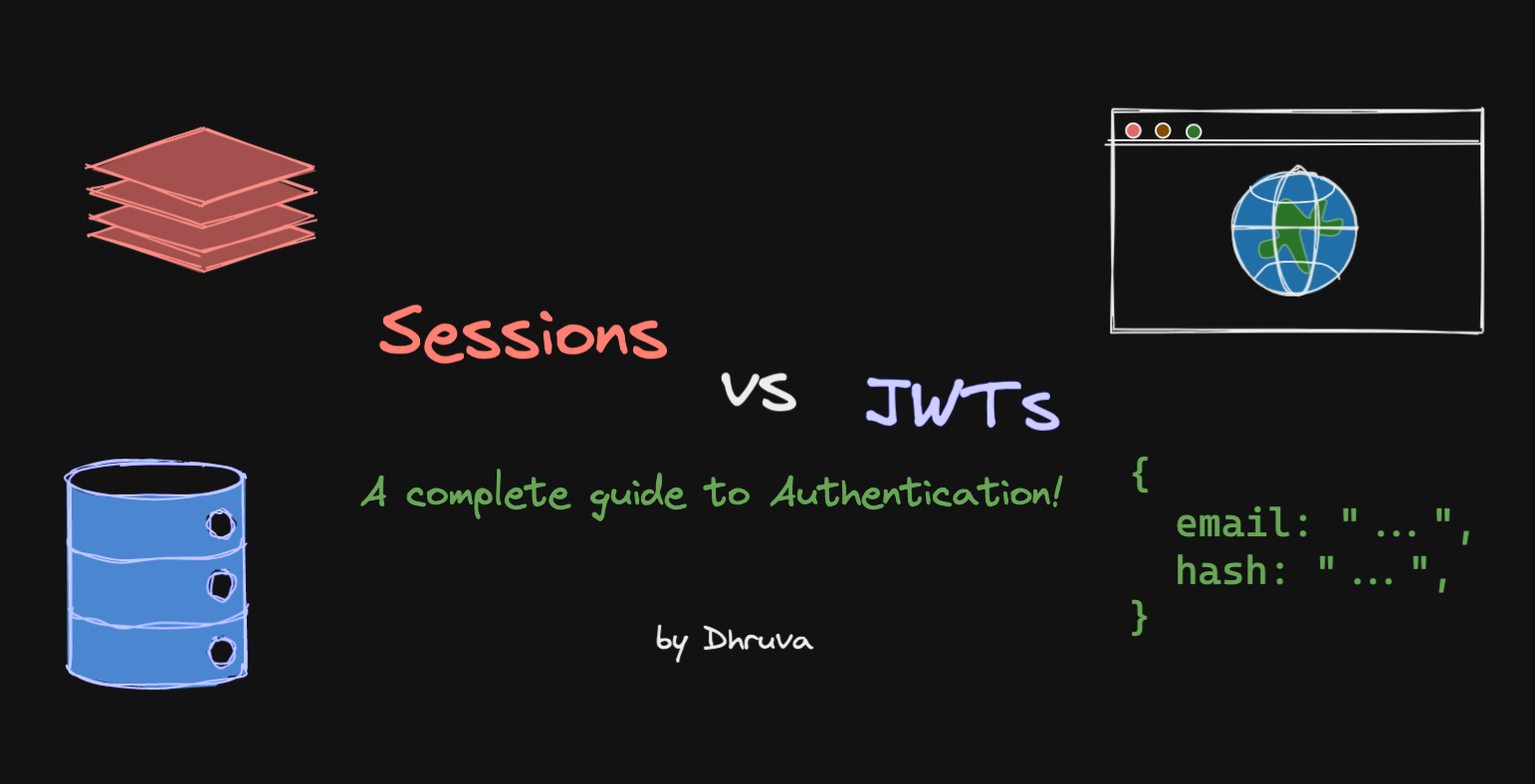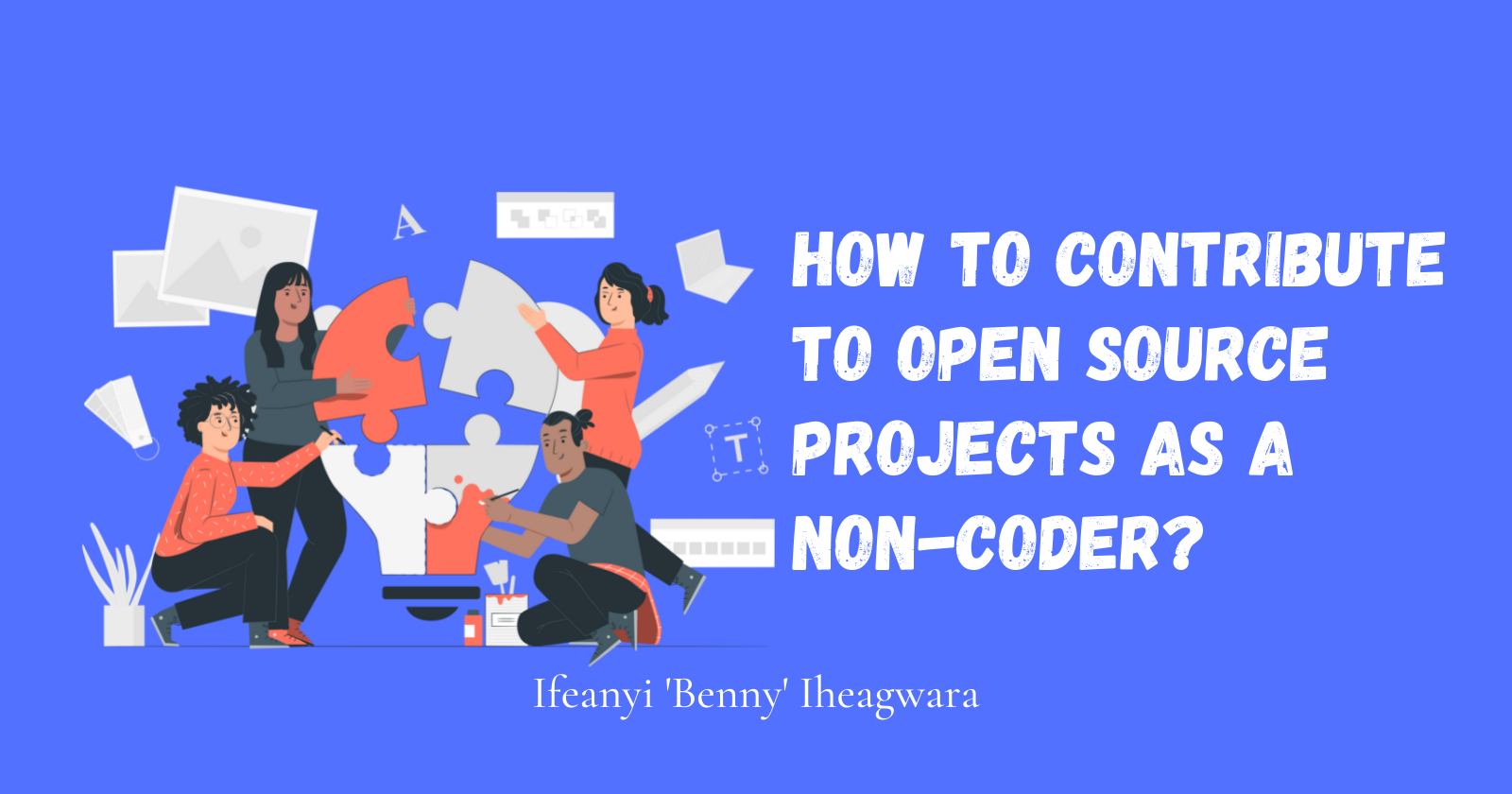JavaScript forms the foundation of almost everything you see on the web. So, with web development on the rise in 2022 and it being the base of thousands of popular frameworks, it’s a good language to learn!
This is the ultimate beginner cheatsheet for Javascript. It’s a collection of useful snippets and tips to help you get started with Javascript.
Basics
1. Include JS code in a HTML page
<script type="text/javascript">
//JS code here
</script>
2. Call an external JS file
<script src="thematrix.js">
</script>
3. Include comments
// Single line comment
/*
Multi line comment
*/
Data types
1. Numbers
var age = 23
2. Variables
var x
3. Text strings
var x = "Hacker"
4. Operations
var sum = 1 + 9
5. True/False (Boolean)
var x = true
6. Constant Values
const x = 420
7. Objects
var name = {
firstname: "Abhiraj",
lastname: "Bhowmick"
}
Storing data
1. var
This is the most common way to store data. vars can be reassigned but can only be accessed inside a function.
Variables defined with var move to top when code is executed.
2. const
const values cannot be reassigned and are not accessible before they appear within the code.
3. let
let is similar to const but let variable can be re-assigned but not re-declared
Operators
1. Logical Operators
&& : logical and
|| : logical or
! : logical not
2. Arithmetic Operators
+ : Addition
- : Subtraction
* : Multiplication
** : Exponentiation (ES2016)
/ : Division
% : Modulus (Division Remainder)
++ : Increment
-- : Decrement
3. Comparison Operators
== : equal to
=== : equal value and equal type
!= : not equal
!== : not equal value or not equal type
> : greater than
< : less than
>= : greater than or equal to
<= : less than or equal to
? : ternary operator
4️. Bitwise Operators
& : AND
| : OR
~ : NOT
^ : XOR
<< : Left shift
>> : Right shift
>>> : Unsigned right shift
Array Functions
var fruit = ["Apple", "Berries"]
-
concat(): Join several arrays into one -
indexof(): Returns the first position at which a given element appears in an array -
join(): Combine elements of an array into a single string and return the string -
lastindexof(): Gives the last position at which a given element appears in an array -
pop(): Removes the last element of an array -
push(): Add a new element at the end -
reverse(): This method reverses the order of the array elements. -
sort(): Sorts the array elements in a specified manner. -
toString(): Converts the array elements to a string. -
valueOf(): returns the relevant Number Object holding the value of the argument passed
Dates
Date object is used to get the year, month and day. It has methods to get and set day, month, year, hour, minute, and seconds.
getDate() // Returns the date from the date object
getDay() // Returns the day from the date object
getHours() // Returns the hours from the date object
getMinutes() // Returns the minutes from the date object
getSeconds() // Returns the seconds from the date object
getTime() // Returns the time from the date object
Input Device Events
Mouse Events
Any change in the state of an object is referred to as an Event. With the help of JS, you can handle events, i.e., how any specific HTML tag will work when the user does something.
click
element.addEventListener('click', () => {
// Fired when an element is clicked
});
oncontextmenu
element.addEventListener('contextmenu', () => {
// Fired when an element is right-clicked
});
dblclick
element.addEventListener('dblclick', () => {
// Fired when an element is double-clicked
});
mouseenter
element.addEventListener('mouseenter', () => {
// Fired when an element is entered by the mouse arrow
});
mouseleave
element.addEventListener('mouseleave', () => {
// Fired when an element is exited by the mouse arrow
});
mousemove
element.addEventListener('mousemove', () => {
// Fired when the mouse is moved inside the element
});
Keyboard Events
keydown
element.addEventListener('keydown', () => {
// Fired when the user is pressing a key on the keyboard
});
keypress
element.addEventListener('keypress', () => {
// Fired when the user presses the key on the keyboard
});
keyup
element.addEventListener('keyup', () => {
// Fired when the user releases a key on the keyboard
});
Thank you for reading
If you liked this post, subscribe to my newsletter to never miss out on my blogs, product launches, and tech news, and follow me on Twitter for daily threads on web dev resources!